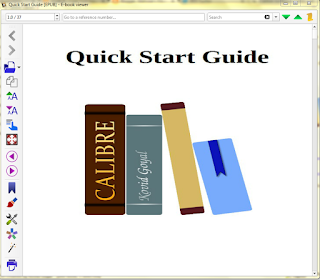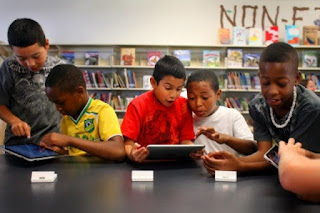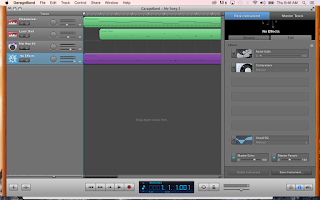This week's Cool Tool Review is on the Mac OS application, GarageBand. Like many Mac users, I have spent some time fooling around in GarageBand in the past, playing with various piano and guitar loops, making goofy songs and etc. While fun to play around with, GarageBand is actually a very powerful creative tool. One of my favorite bands, the Gorillaz, actually
recorded an entire album using GarageBand on an iPad while on tour!
 |
| The Fall by the Gorillaz was recorded entirely using GarageBand. |
While working as a program aide at the Kennedy Krieger School in Baltimore, MD, a school that specializes in teaching students with Autism Spectrum Disorder, I also witnessed GarageBand being used as a creative tool in the classroom!
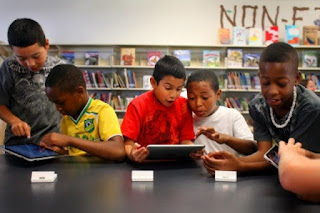 |
| Children love using GarageBand to create and play in the classroom. |
This amount of range seems almost too good to be true for an application. Your telling me that a simple app, native to all Apple devices, can be used to create studio quality albums, but is easy enough for a fifth grader with learning disabilities to utilize effectively? Yeah right! Anxious to revisit the application with the perspective of five years teaching and a graduate education under my belt, I booted the thing back up to see what it could do.
How Can Audio Tools be Utilized in the Classroom?
Audio tools can be used in a variety of ways in the classroom. While at the Kennedy Krieger School, I witnessed children record their own sounds with a variety of instruments using GarageBand, then layer them together to create original tracks as a part of their music education. In more advanced music classes, children could record their own work into the application and layer it together with other instruments or recordings to create something entirely new and complex. Outside of the music education realm, audio tools still find a home in general education. Students can use these applications to record their own voice to create podcasts or other audio presentations of content they are learning about in class. In creative writing, students could use audio programs to record poems or prose that they write. Even in something like science, students could use these applications to record beats and produce rap songs about the content they have learned in class! In my experience, GarageBand opens the doors for all sorts of creativity in the classroom by offering an intuitive, easy to use application that records and layers sounds. This app is fantastic for all ability levels making it an essential tool for many classrooms.
Recording and Editing
Getting started in GarageBand is easy. Upon opening the app, you are asked what kind of instrument you would like to play. There is a nice visual layout so that children can have an easy time selecting what they would like to begin creating with.
After selecting Piano, I am presented with a screen that has a digital piano that matches up to keyboard keys, and a record button. Within seconds, I am able to gleefully play around with the various sounds that GarageBand has to offer. Anything from the flute to a martian laser, I have access to it with my new digital keyboard.
This aspect is a lot of fun. I love the digital keyboard - it provides children with the opportunity to simply play with sound. On the iPad, this keyboard is even better. The keys take up the entire screen and children use touch controls to press the keys, emulating the use of an actual keyboard! Very neat and very easy to use.
When comfortable enough with my keyboard skills, I venture over to start recording. The app automatically provides a metronome to help you keep in rythym with whatever time signature you selected at the onset of the project, which I found to be very useful. Of course, this can be toggled on and off, but I think it is a useful tool for helping children understand the basic concept of rhythym. Once you've recorded your track, you can actually go back and change whatever instrument you recorded it under, so if you decide that you want to hear your rendition of Fur Elise played back in laser guns, you can do just that. When the first track is complete, adding a new track is simply achieved through the menu options. When adding a new track, the program asks you what instrument you would like to use and you proceed from there, effortlessly layering things together.
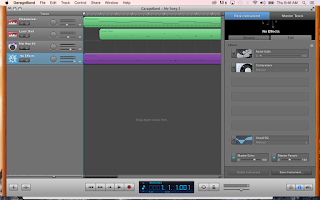
The more I play around with the app, the more I find that everything works exactly how I would expect it to. If you want to shorten a track, you can drag the ends to trim it up. If you want to delete a track, the delete button works just fine. If you want to move tracks, everything is drag and drop friendly. The application is visual, which I love. It is intuitive, which I also love. Within 5 minutes, I have created my first song, complete with alien sounds and reverberated vocals. What's more fun than that?
Conclusion
All in all, GarageBand has proved itself to be an incredible tool for the classroom. If you haven't tried this thing, I highly recommend it. The app is intuitive, easy, fun and powerful. Anyone can use this, from professionals to first time musicians, and that is a pretty magical thing. If your classroom or school has access to Apple products like iPads, this product is a must try for any classroom. Below, I have included a link to my very own song I created using GarageBand. Thanks for reading!